|
Example for the SYSCAD table:
Command call with the button  
|
In the list box on the left you can see the table templates already defined.
- With "New table" you create a new template.
- With "Delete" you can delete styles already defined.
- With "Save" your changes to the table style are saved.
At the bottom left, you can filter certain object types in the table style.
At the bottom right, you can format the heading and the content of the table for the respective column.
With OK the table is created at the selected insertion point.
|
If the object selection "Blocks" is selected, you are asked which block names should be written to the table.
You can use wildcard characters "*" and "?" to select your blocks sensibly.
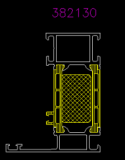 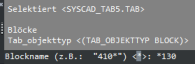
Part numbering:
Toolbar: SYSCAD Programs -> SYSFLY-Table ->  or or 
|
|
Ribbon: SYSCAD Programs -> Miscellaneous ->  or or 
|
|
|
|
With this command you draw a part labelling on SYSCAD objects or your own blocks. This numbering can be evaluatedwith the SYSCAD table.
The configuration of this labelling is done with the button  . .
Example of SYSCAD part labelling:
Configuration with the button  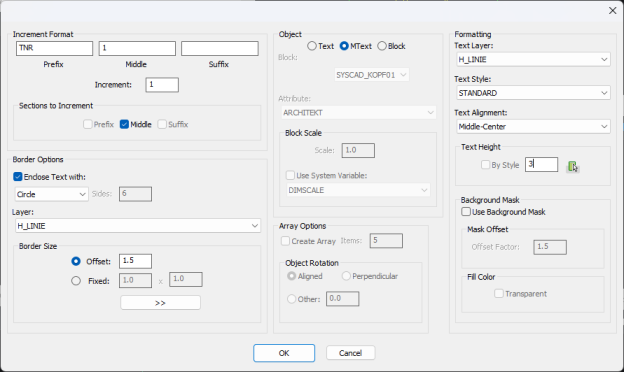
|
Assign the labelling with the button 
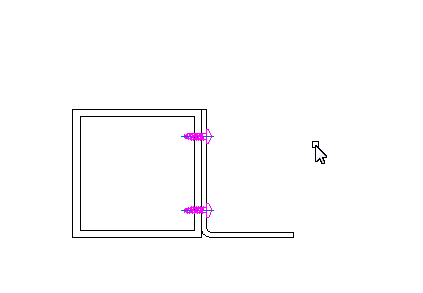
|
The command  "SYSCAD part numbering start with 1" generates the item numbers independently of a previous assignment. This means that the saved number is always overwritten and renumbered. "SYSCAD part numbering start with 1" generates the item numbers independently of a previous assignment. This means that the saved number is always overwritten and renumbered.
With this command  "Add table field content" you get the sum of the cells above it in the selected cell. "Add table field content" you get the sum of the cells above it in the selected cell.
This command  "Delet table row" deletes the selected row of a table "Delet table row" deletes the selected row of a table
This command  "Insert table row total amount" inserts a new cell for the total price below the selected cell. "Insert table row total amount" inserts a new cell for the total price below the selected cell.
This command  "Change table field content" you edit the content of the selected cell. "Change table field content" you edit the content of the selected cell.
| 




